🧘🏽♀️ NOMIE MEDITATE
Nomie Meditate Plugin
The Nomie Meditate Plugin enables you to follow guided meditations. After you have finalized your meditation, the plugin will allow you to log your meditation a Nomie Note.
Installing the Plugin
The url of the plugin is: https://dailynomie.github.io/nomie-plugins/v1/plugins/meditate
The 🧘🏽♀️Nomie Meditate Plugin can be installed in Nomie via the following steps:
- Go to the More Tab
- Select Plugins
- Click the + or Add Custom Plugin
- Provide the url for the plugin
- Tap Install Plugin
Using the Plugin
After launching the plugin, you will be presented with the main screen. It will show you the guided meditations available.
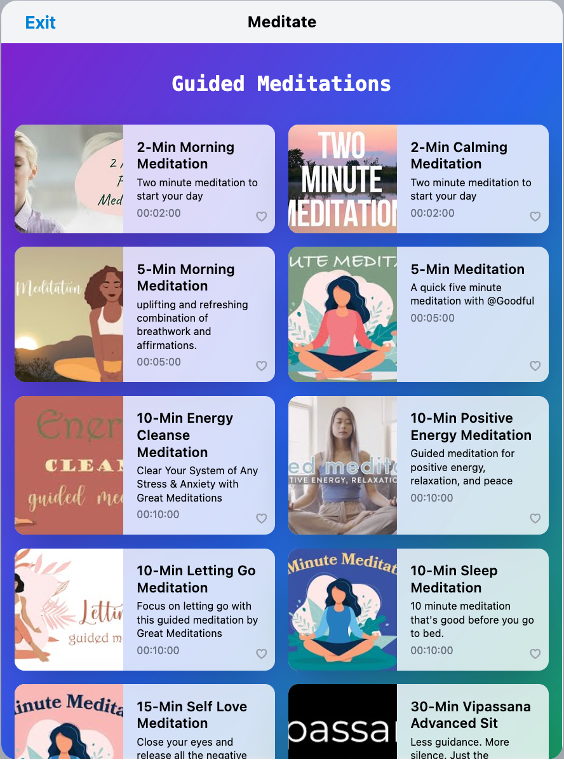
You can choose one of the meditations and it will direct you to a next screen where you can start the session:
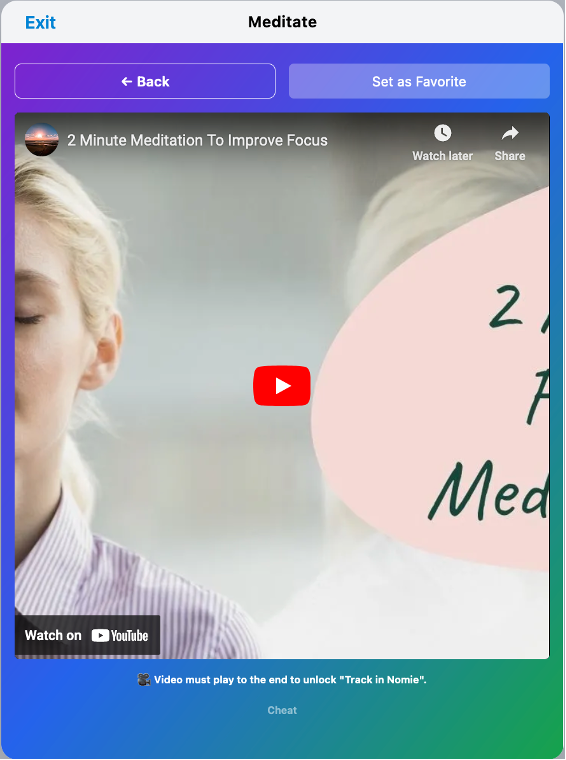
As you can see in above screenshot, it also give you the option to ‘cheat’. This will send the session results to Nomie without you having had the meditation session…mmmmmm🫣
After you have finalized your meditation session or clicked on the cheat option, you will be directed to the following screen:
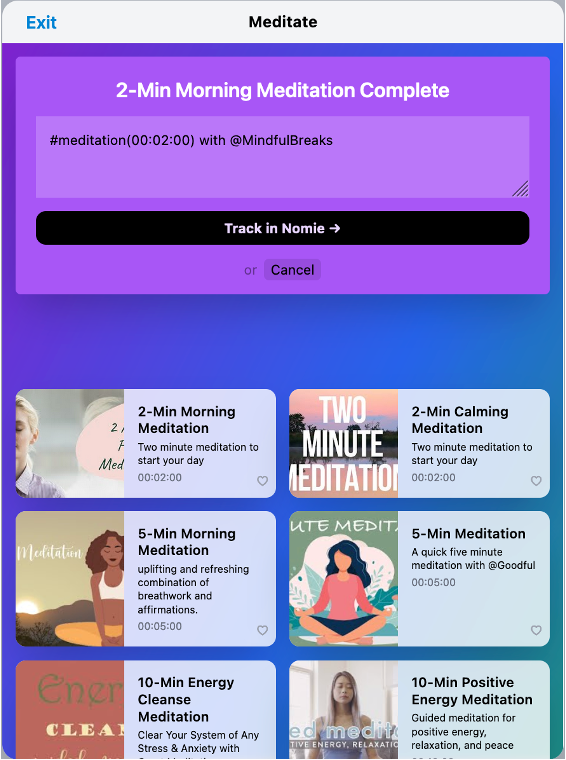
You can track your results in Nomie. Please be aware that you can edit the text field, so you can include additional comments or trackables (like for instance with who you had your session). Once done you will be directed to the main screen. Please note the green ‘check’ mark for the sessions you did follow:
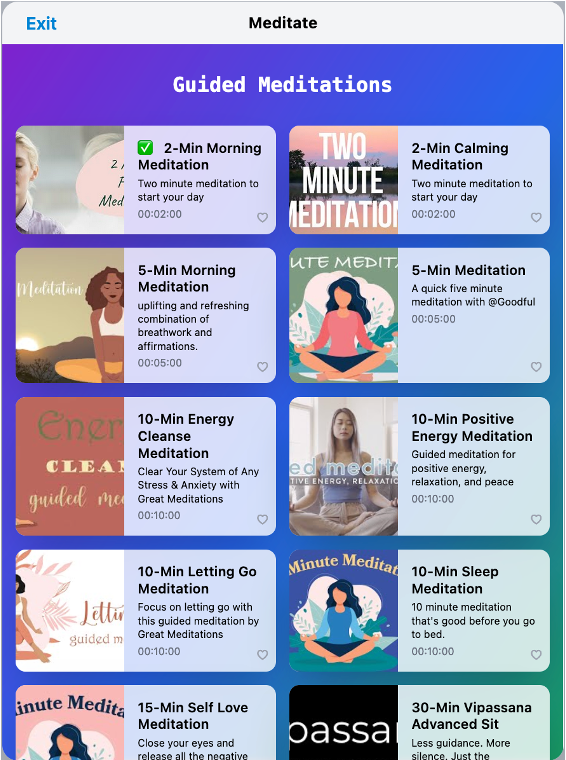
Adding your own Meditation
Since version 1.1 of the Meditation Plugin it is possible to add your own meditations to the library. In order to do so, please click on the Add Meditation button at the main screen of the plugin:
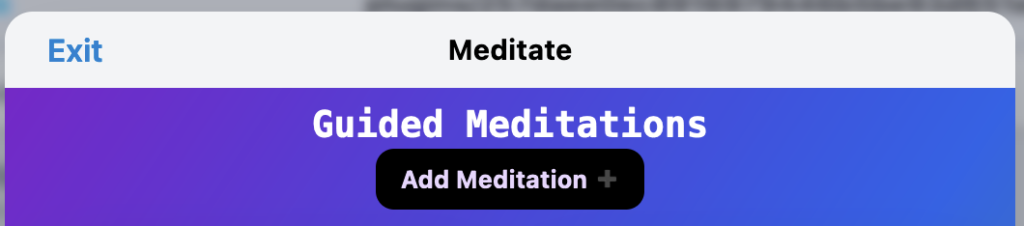
A popup window will appear where you need to provide the details of the meditation from Youtube you would like to add to the library:
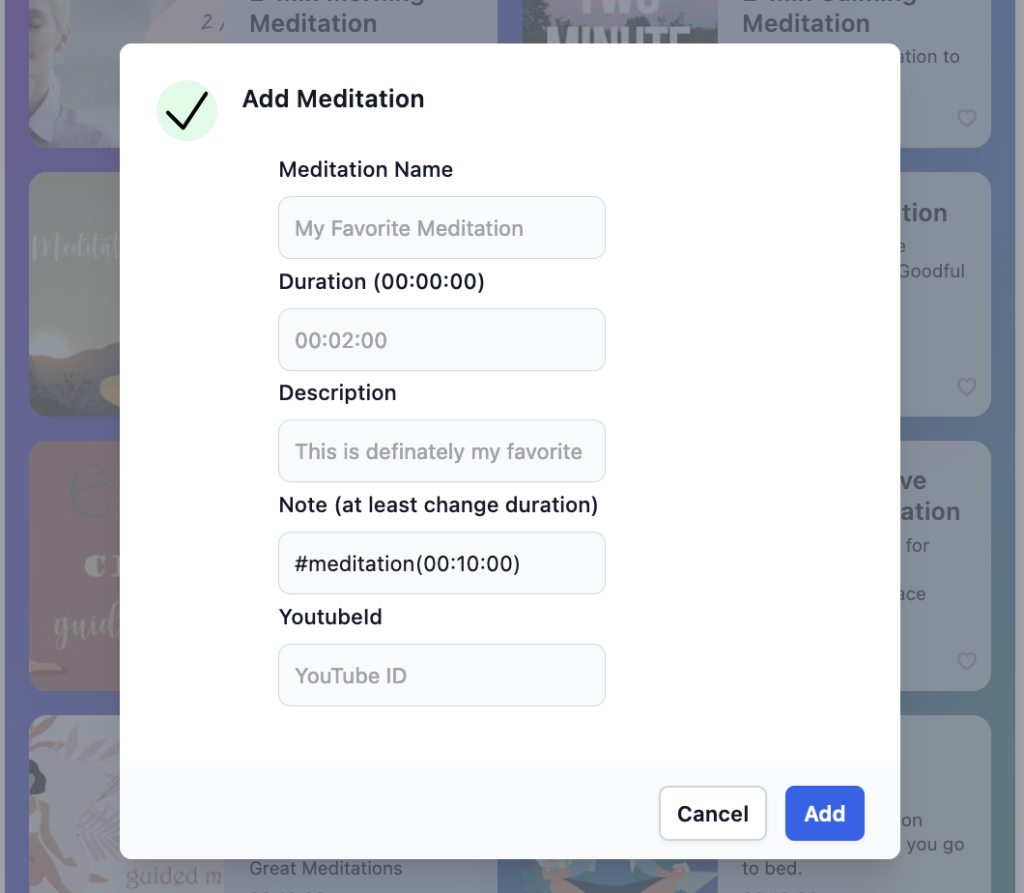
Please make sure to fill out all the details correctly in the corresponding fields in the popup window:
– Name: the name of your new meditation
– Duration: the duration of the meditation in the format hh:mm:ss
– Description: a short description
– Note: the Nomie Note which will be logged with Nomie. At a minimum it should include the corresponding trackable (#meditation) followed by the duration between brackets
– Youtube Id: this is the ID of the youtube file you would like to include. You can find the ID at the end of the url in your browser when opening the video, as per below example in the yellow box:
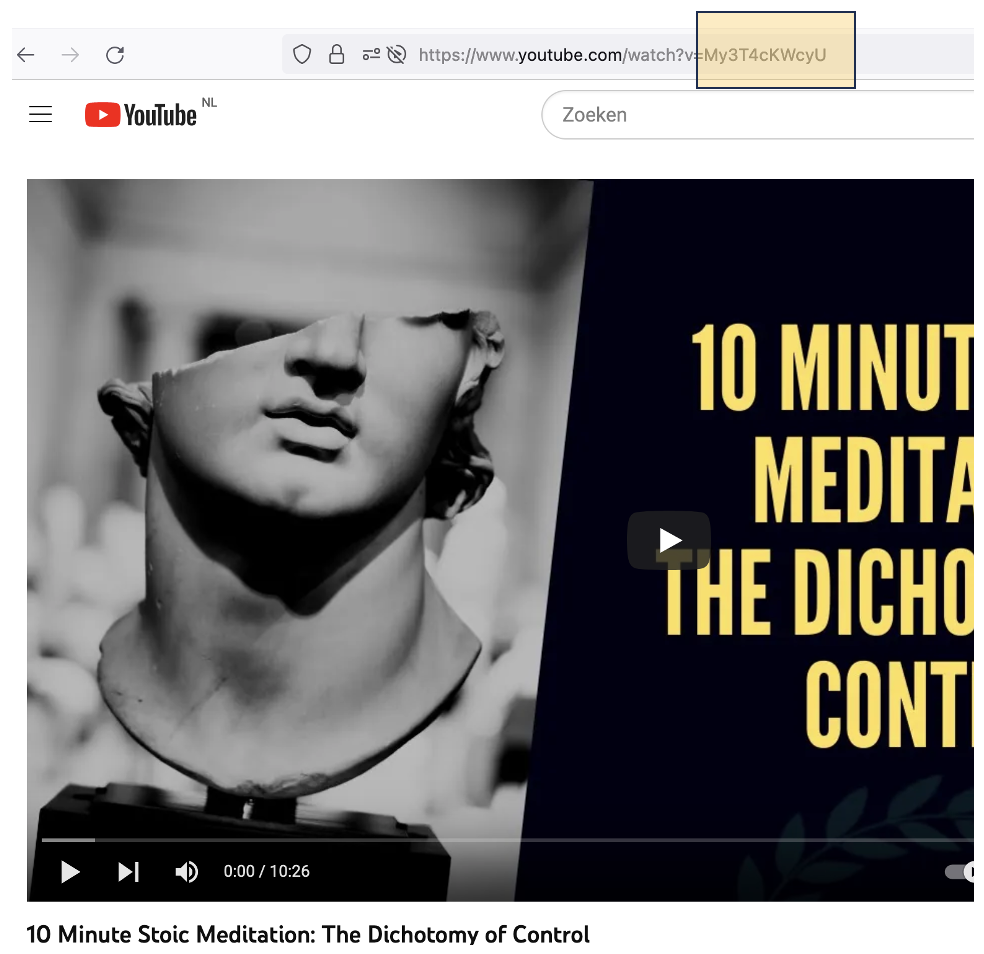
Deleting your own Meditation
You can delete a meditation you added to the library by simply selecting the meditation. This will bring you to the meditation ‘play’ screen which will have a delete button at the top of the screen as per below screenshot:
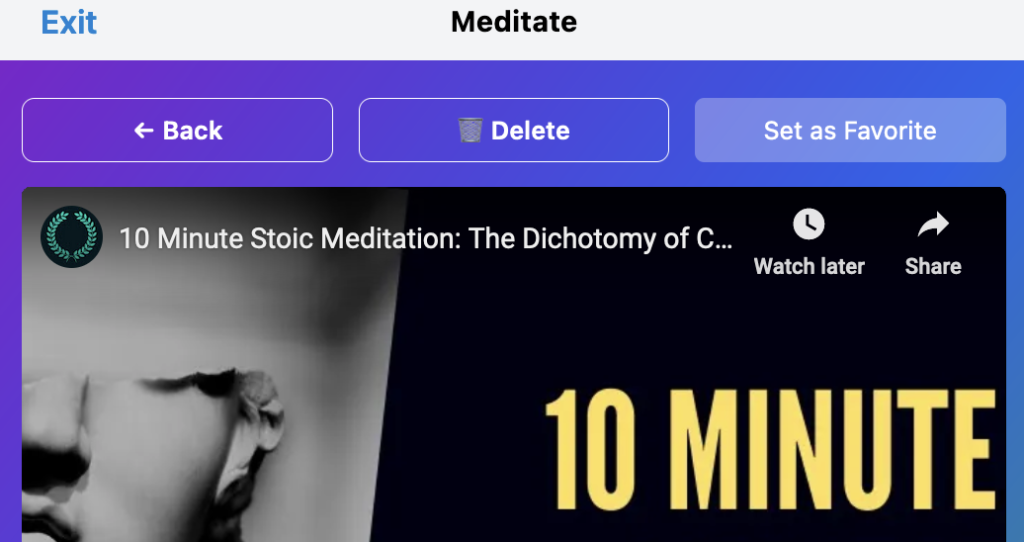
I guess this is all for this Plugin…make sure to enjoy and relax!


