Some time ago a user of Nomie introduced me to a specific usecase. He would like to be able to log in a single note his quarterly medical healthcheck values (like blood pressure, heartrate, specific other blood values etc). On top of that, he thought it would be handy to get a reminder when the next quarterly healthcheck should be planned/performed.
Logging a combination of entries of different trackables in a single Nomie note can be done using the combo tracker, but specifically reporting about a blood value over the last 3 healthchecks is difficult with the current features of Nomie. You can use the analytics platform, but that is not always easy…and not (always) for everyone. Setting a reminder in Nomie is a feature which is currently not available.
So, to support this usecase, I decided to introduce Pointers & Reminders in Nomie.
You can literally define a Pointer as a point in time (a specific Nomie Note) which you would like to tag for later reference and analysis/reporting.
Reminders are ….. reminders. Just set a date when you want to be reminded and Nomie will provide you with a message on that specific day.
The current development process is almost seeing the light of production. *UPDATE: IN PRODUCTION PER 24/05/2025* The below screenshots will provide you with a preview and some guidance on how to use these new features.
You can define a pointer via the settings page, just click on the 🏷️ Pointers option:
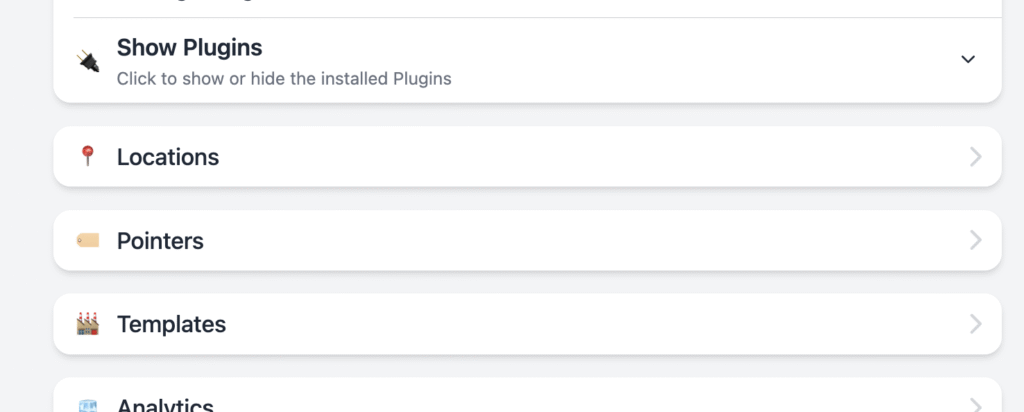
Once chosen the 🏷️ Pointers option, you will be directed to the following view:
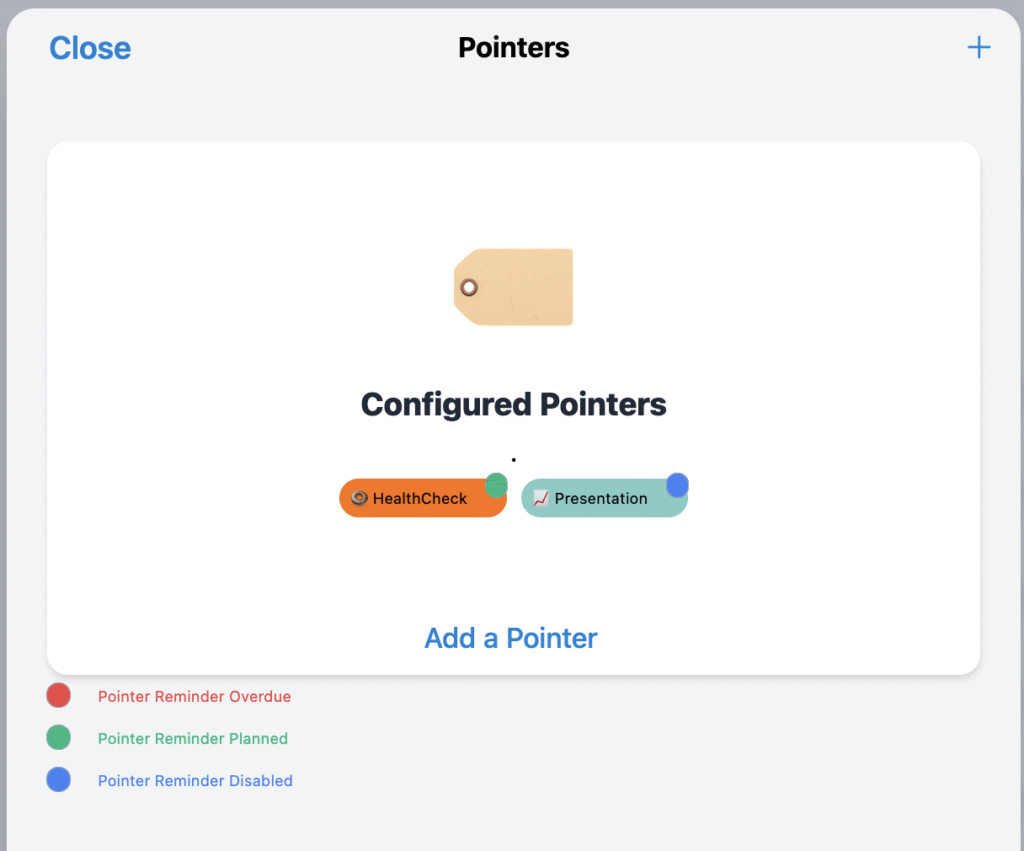
Above you see the defined Pointers. As an example I have defined Pointers for my quarterly healthcheck and for monthly management presentations. Let’s have a look at the specific parameters for a Pointer by clicking on one of them:
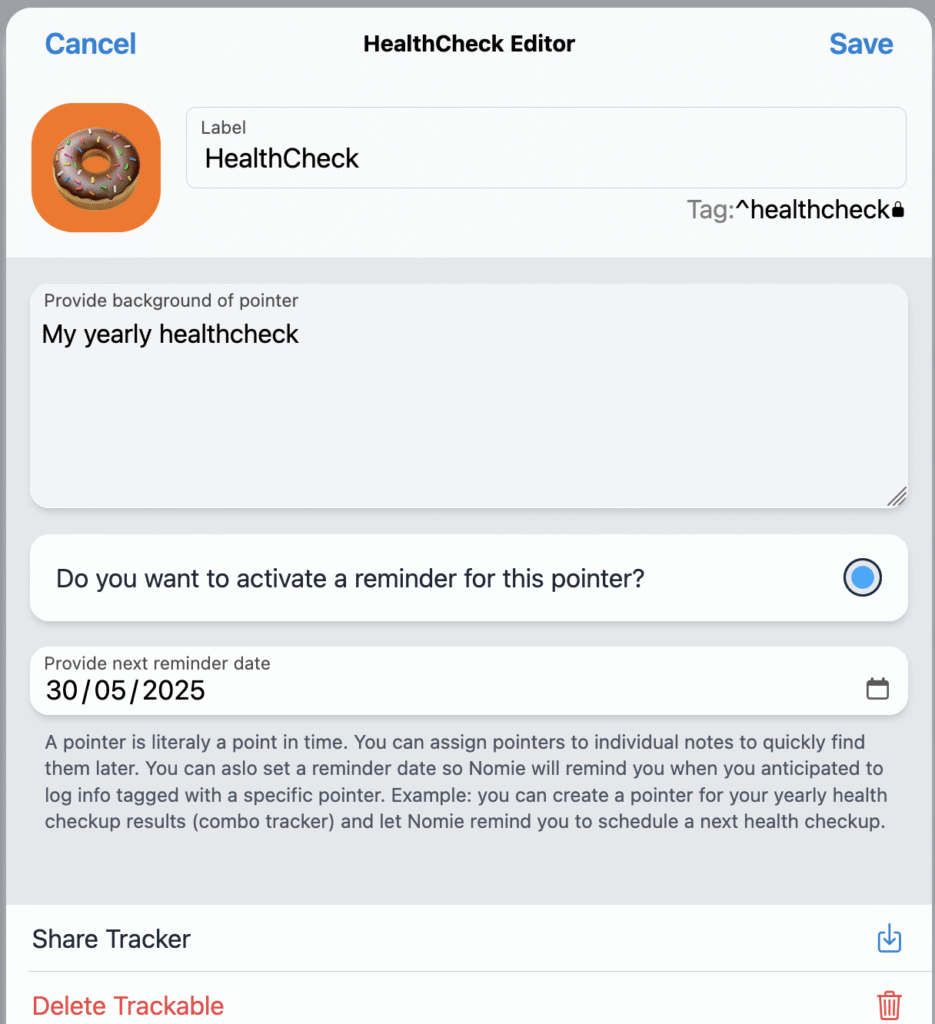
You can define a Pointer as any other Trackable with some specifics for a Pointer.
1) you can indicate if you want to set a reminder for the Pointer
2) you can indicate a date for such a reminder.
Going back to the global Pointer overview you can see the status of the reminder option for each individual Pointer by the small colored indicator in the right top of each Pointer button. In below example you see that the reminder for the HealthCheck is overdue, the presentation Pointer does not have a reminder defined.
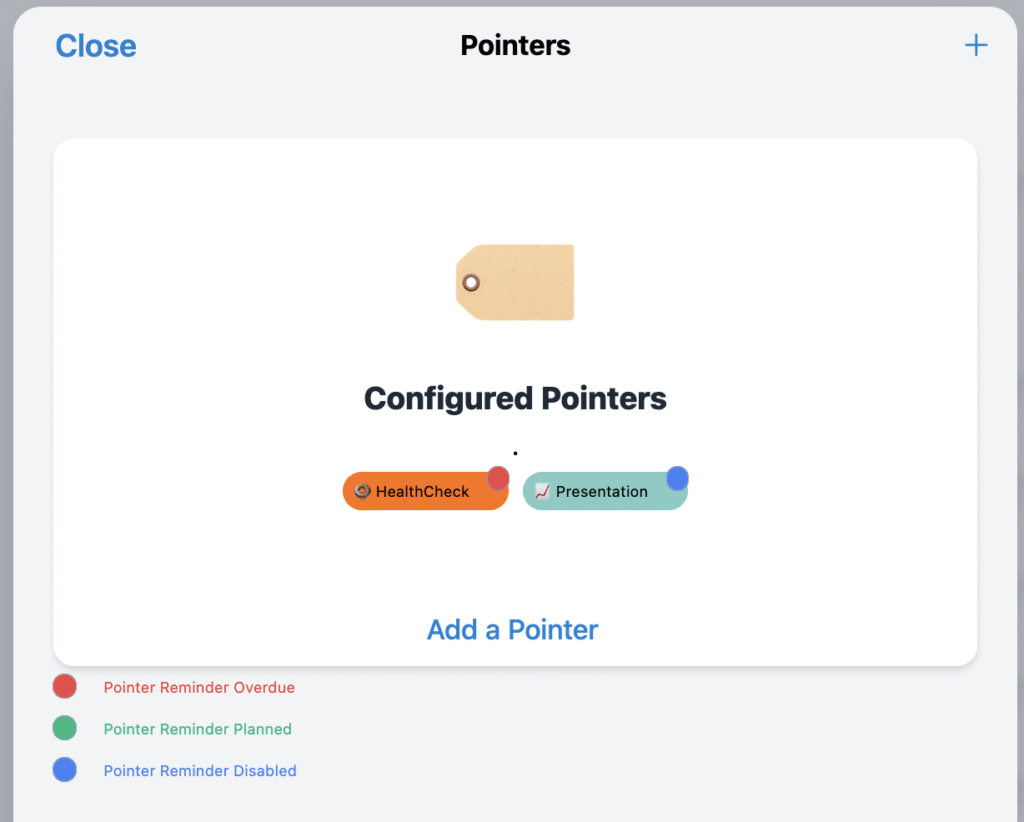
When a Pointer becomes overdue, you will get the following message in Nomie:
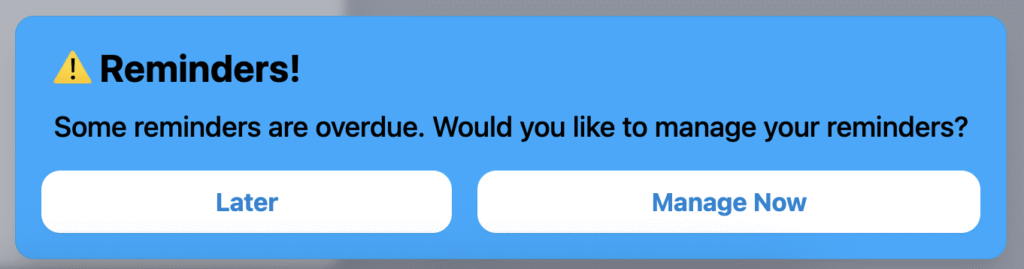
Now that you have defined a Pointer you can include them via the regular ways in the Notes you create. Using a Pointer as start of a combo-tracker is a good start. A pointer will be presented as a colored dot in a Note, see below the Presentation Pointer example:
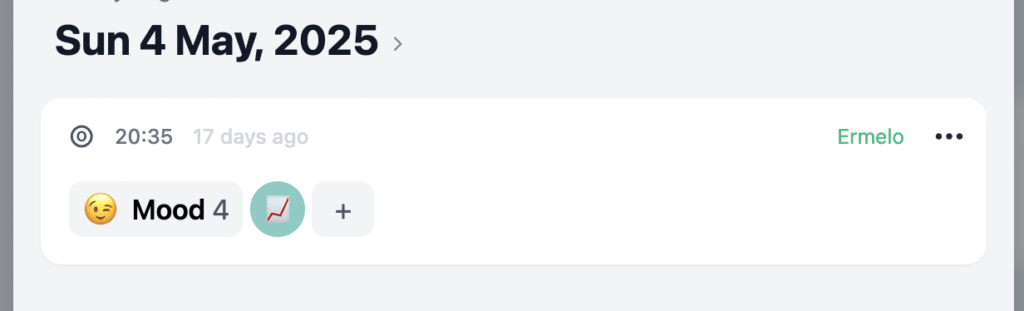
Now you have a Pointer defined and included in some Notes, I have created an initial widget for the dashboard to report based on Pointers. Let’s say you have tagged some Notes with the Presentation Pointer and in these Notes you also logged your Mood (see example above). Now you want to create a widget representing your Mood during the last 5 presentations (Notes tagged with the Presentation Pointer). Let’s start with going to the Dashboard page and create a new widget:
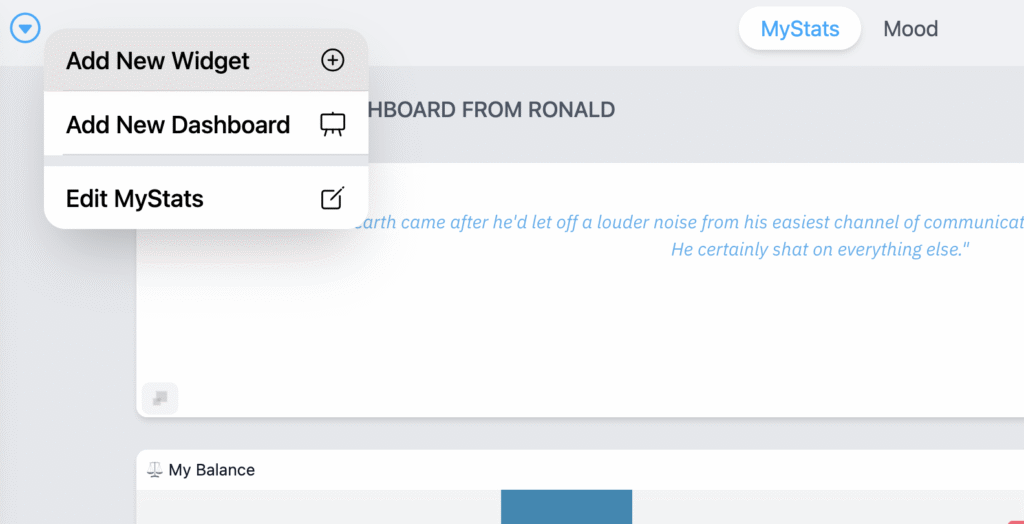
Choose the Pointers Widget:
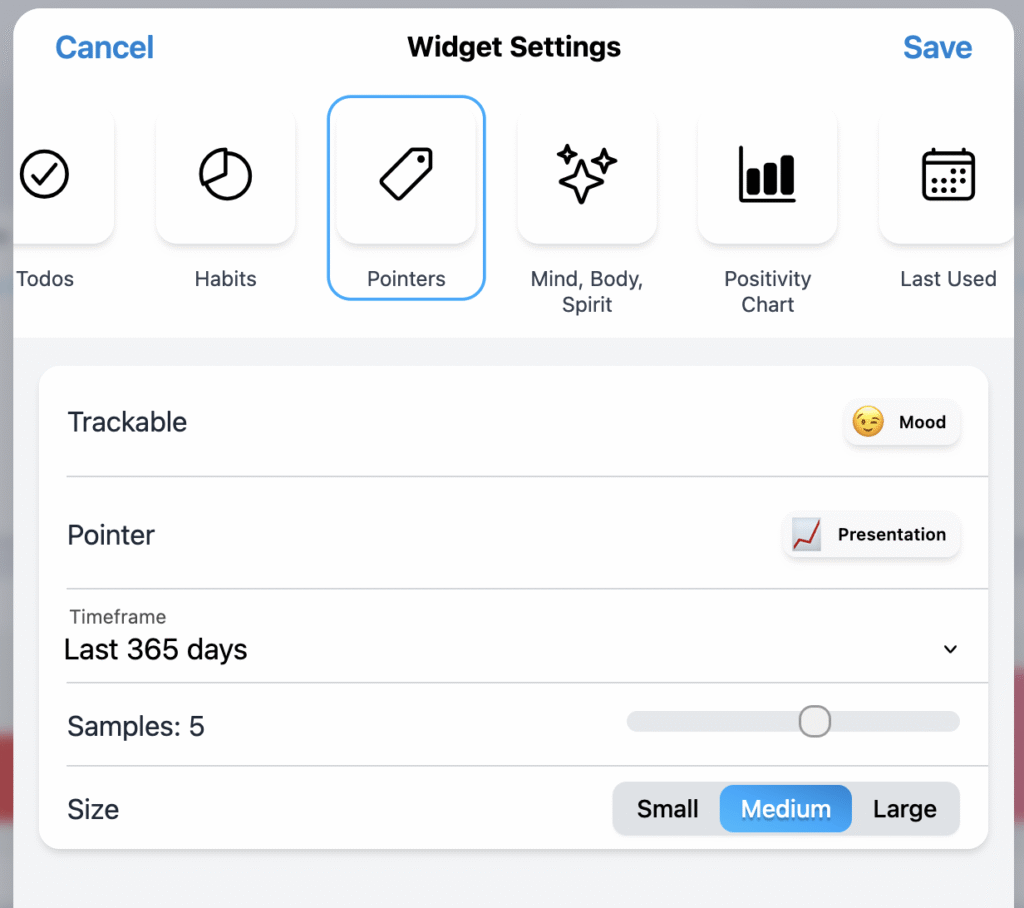
As Trackable you select ‘Mood’, as Pointer you select ‘Presentation’. You define the timeframe to use for the query and the amount of Samples. In above example we defined 5 samples which will show your Mood during the last 5 presentations (Notes tagged with the presentation Pointer). This will result in the following widget on the Dashboard:
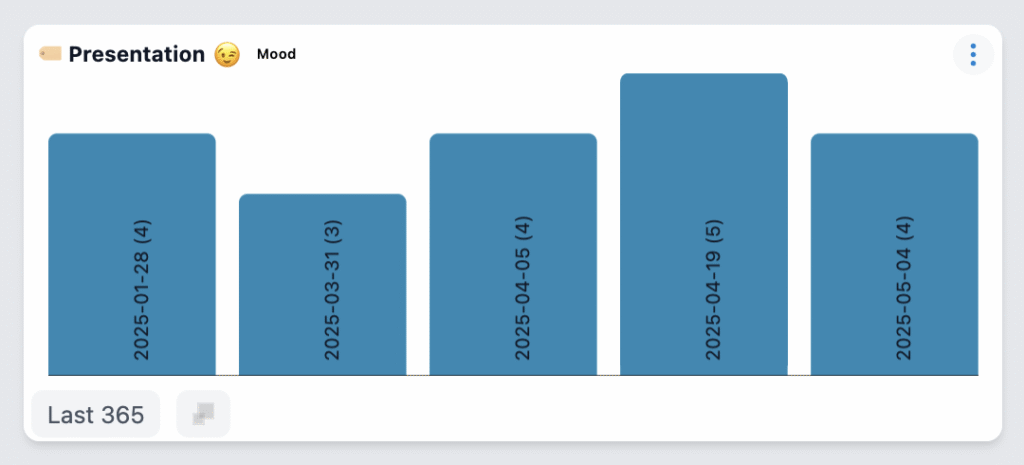
Happy tracking!

